Back to Home
By Scott Lichtsinn KBØNLY

|
Up one level Back to Home |
VXR-1000U BandSplit Modification By Scott Lichtsinn KBØNLY |

|
Background:
The Vertex VXR-1000U is a UHF vehicular repeater. It is usually connected to a mobile radio in a different band to extend that radio's range through use of a portable radio. By default the VXR-1000U CE22 software only allows programming from 450-470 MHz and the band-split is not adjustable. To allow entry of frequencies below 450 MHz, you must modify the software by hex-editing a file. You will need the following:
Modifying the Programming Software:
First, make a backup copy of the CE22.exe file to another directory. The default
path is:
C:\Vertex Standard\CE22 for Windows\CE22.exe. I chose to just Copy and Paste another
copy of it one directory higher in the Vertex Standard folder with the CE22 for Windows
folder, just to have a backup after messing this up the first time; more on that later.
Run XVI32 and open the CE22.exe file in the installation directory. The default path is shown above.
Select the Search menu, then Find; the value you want to search for is 20 7C 40 which represents 450 MHz and is the low end of the factory band-split. Here is an example.
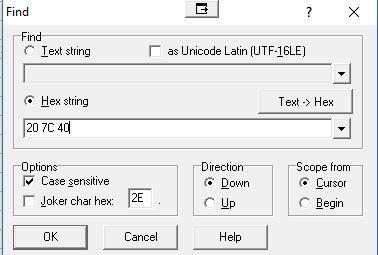
The very first search result is the one you want; again here is another example. Click on the image for a larger view.
You need to change that value to 80 7B 40 which represents 440 MHz. Alternatively, if you want to skip the search you can instead use the "Replace" option in XVI32 and have it replace the first instance it finds. Open the file, select "Search" then "Replace" and enter the two values there.
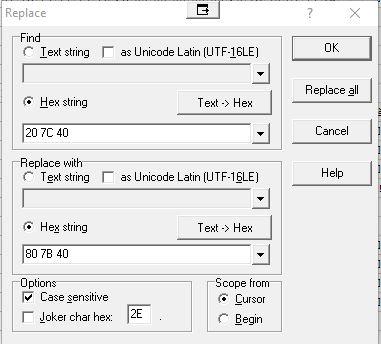
Click "OK"; DO NOT click "Replace all" as this will change other values that will prevent the software from running. Trust me; I did it and had to reinstall the software because I forgot to make a backup of the .exe file. As I mentioned, I messed up here the first time around.
It should change only the first instance it finds. You can verify it's the correct location by the search result picture above. After you have verified it, save the file, then exit XVI32.
Getting All the Program's Options:
Now to get all the options when editing you need to edit the shortcut on the desktop that the installer creates; if you choose not to create a shortcut during install you can also edit the shortcut on the start menu. You need to add the "-p" option by right clicking on the shortcut and selecting "Properties" then adding a space and "-p" (without the quotes) to the end of the Target line. Make sure it's AFTER the ending quotation mark. This opens the software in "dealer" mode and allows you to adjust other settings that are not normally available, such as COR active High or Low, PTT active High or Low, etc.
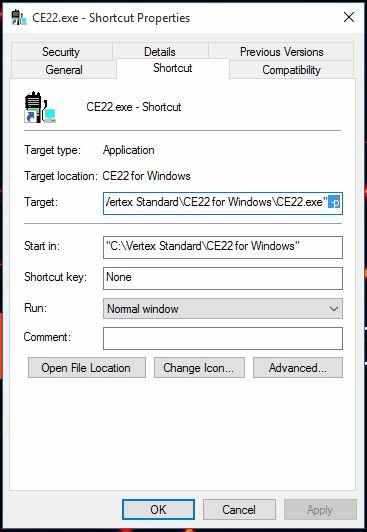
Run the program the first time; it will most likely report something like "invalid com port selection". Click OK, then the main screen will appear; it will show one default channel. Set your COM port by going to "File" then "Configure". After that make sure you have the VXR-1000U and programming cable connected to the computer; it's the Vertex VPL-1 programming cable and when everything is connected the Clone light should blink on the VXR-1000U. You should then read (upload) from the device.
Note: The Vertex software is backwards from what you would expect: "Upload" means "Reading from the radio" while "Download" means "Writing to the radio" so be sure you Upload the first time. This will read the radio and show you everything in it.
The software creates a "defaultv.CE22" data file after the first radio has been read; if you wanted the default when opening the program to be 440 or 444 or something other than 450, you can also hex edit that file, but this ONLY affects the defaults when opening the program or when adding a channel; it has NO effect on the band-split. It is also a Read-Only file, so after performing the first upload/read of a radio, click "File" then "Save As" and save your data to a new file; in Motorola-speak you are "saving the code-plug".
You should now be able to edit a channel, and provided you modified the CE22.exe file correctly you should now be able to enter any frequency from 440-470 MHz, after which you can click "Save" then "Download" to send the new info to the radio.
That's it!
Contact Information:
The author can be contacted at: kb0nly [ at ] mchsi [ dot ] com.
Back to the top of the page
Up one level
Back to Home
This page originally posted on Monday 28-Dec-2015.
Article text and layout © Copyright 2015 by Scott Lichtsinn KBØNLY.
HTML conversion © Copyright 2015 by Robert W. Meister WA1MIK.
This web page, this web site, the information presented in and on its pages and in these modifications and conversions is © Copyrighted 1995 and (date of last update) by Kevin Custer W3KKC and multiple originating authors. All Rights Reserved, including that of paper and web publication elsewhere.